Follow with the post I Developed App Learning Japanese [Day 31] , today, I founded the way to easy management database with low code using. It’s really good :
Link : https://github.com/nocodb/nocodb
Preview : https://nocode.chuongmep.com
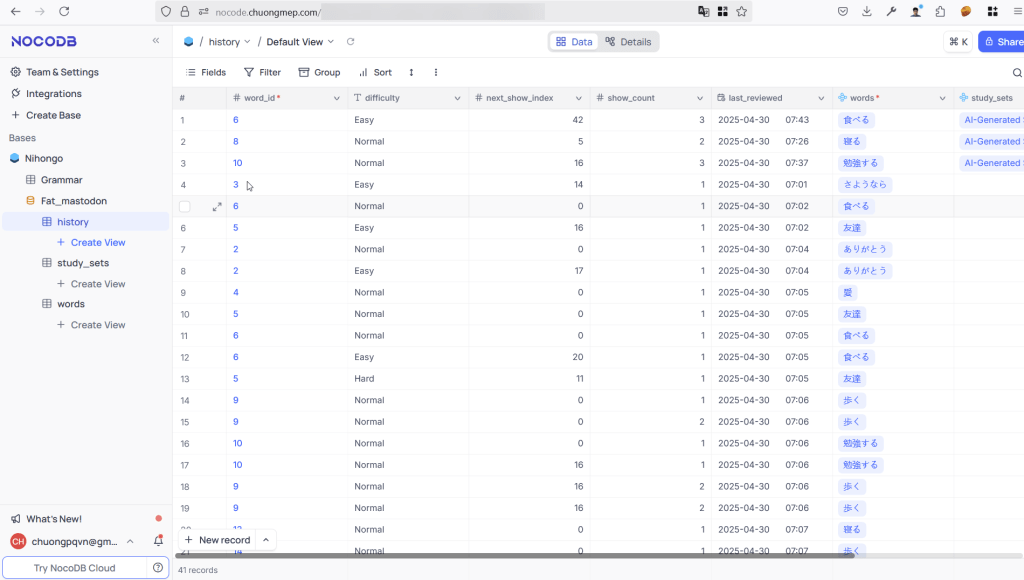
How you able to setup ? Make sure your server have nginx.
How to setup : https://docs.nocodb.com/getting-started/self-hosted/installation/docker-compose
Step by Step :
- Clone the project :
|
1 |
git clone https://github.com/nocodb/nocodb |
- Change directory:
|
1 |
cd nocodb/docker-compose/2_pg |
- compose docker :
|
1 |
docker-compose up -d |
- Create the configuration file :
|
1 |
sudo nano /etc/nginx/sites-available/nocodb |
- Setup nginx domain
|
1 2 3 4 5 6 7 8 9 10 11 12 13 14 15 16 17 18 19 20 21 22 23 24 25 26 27 |
server { listen 80; server_name nocode.chuongmep.com; location / { proxy_pass http://localhost:8080; proxy_set_header Host $host; proxy_set_header X-Real-IP $remote_addr; proxy_set_header X-Forwarded-For $proxy_add_x_forwarded_for; proxy_set_header X-Forwarded-Proto $scheme; proxy_http_version 1.1; proxy_set_header Upgrade $http_upgrade; proxy_set_header Connection "upgrade"; } } |
- Enable Configuration:
|
1 |
sudo ln -s /etc/nginx/sites-available/nocodb /etc/nginx/sites-enabled/ |
- Test And Reload Nginx :
|
1 2 3 |
sudo nginx -t sudo systemctl reload nginx |
- Install certbot :sudo apt install certbot python3-certbot-nginx
- sudo certbot –nginx -d nocode.chuongmep.com
- Allow firewall if have issue :
|
1 2 3 4 5 6 7 |
sudo ufw allow 80 sudo ufw allow 443 sudo ufw allow 22 sudo ufw enable |
Bump, done, now let’s connect to your domain and see all feature you have.
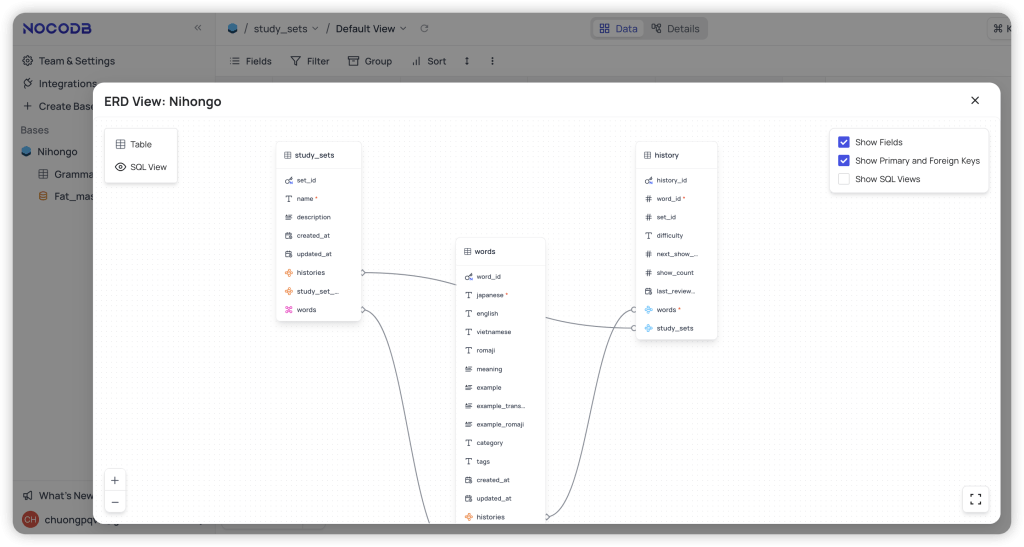
Final
おやすみなさい🌙✨